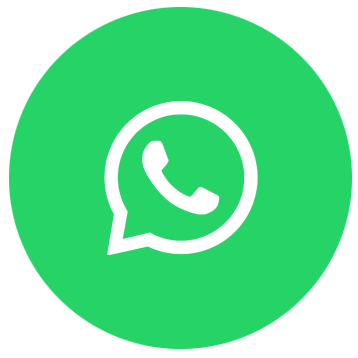FAQs

If You Need More Information About Any FAQs, Or Have Any Unanswered Questions Below, Please Contact Us.
How do I register?
TaxPlus registration is very simple. On the registration page, enter your company name, email address and contact number, and then confirm your password, and you are done.
How do I verify my account?
Registering for TaxPlus is simple. First, you need to visit the registration page of TaxPlus. On that page, you will be required to provide some basic information to create an account. This information includes:
- Username: You will use this username to log in.
- Email address: You need to provide a valid email address to receive activation links and other relevant information.
- Verification code: This is a security code to ensure that you are not a robot.
- Verification code: This is a security code to ensure that you are not a robot.
- Confirm password: Re-enter the password to ensure accuracy.
- Region selection: Choose your region or country.
After filling in the above information, please carefully check for any errors or omissions and agree to the terms of use and privacy policy. Then, click the "Register" button to complete the account creation process.
What are the login methods for TaxPlus?
There are multiple ways to log in to TaxPlus. You can use any of the following methods:
- Log in using the email address/phone number and password you provided during registration.
- Log in using the email address/phone number provided during registration and the verification code you received.
- Use other login methods depending on the third-party login option you chose during registration, such as using Google, Facebook, or WeChat accounts to log in.
How do I invite employees?
After successful registration, enter the "My" tab, you can click to enter the settings page by clicking the "Settings" option displayed, view the user, invite enterprise employees according to the functions in the user and set the role, when the enterprise employee is invited to view the invitation, you can choose to invite again.
How do I add/modify enterprise information?
Choose the My tab. You can view the "Company Details" option and click to the details page to add/modify and save the company information.
How do I sign out of my account?
Choose the My tab. You can click the "Settings" option displayed to enter the settings page, view the "Account and Security" entry page, tap the account logout under the last management account to enter the cancellation page to view the cancellation matters, click the Confirm Logout button to log out, and return to the login page.
How do I sign out of my account?
Choose the My tab. You can click the "Settings" option displayed to enter the settings page, view the "Account and Security" entry page, tap the account logout under the last management account to enter the cancellation page to view the cancellation matters, click the Confirm Logout button to log out, and return to the login page.
How do I sign out of my account?
Choose the My tab. You can click the "Settings" option displayed to enter the settings page, view the "Account and Security" entry page, tap the account logout under the last management account to enter the cancellation page to view the cancellation matters, click the Confirm Logout button to log out, and return to the login page.
How do I sign out of my account?
Choose the My tab. You can click the "Settings" option displayed to enter the settings page, view the "Account and Security" entry page, tap the account logout under the last management account to enter the cancellation page to view the cancellation matters, click the Confirm Logout button to log out, and return to the login page.
How do I sign out of my account?
Choose the My tab. You can click the "Settings" option displayed to enter the settings page, view the "Account and Security" entry page, tap the account logout under the last management account to enter the cancellation page to view the cancellation matters, click the Confirm Logout button to log out, and return to the login page.